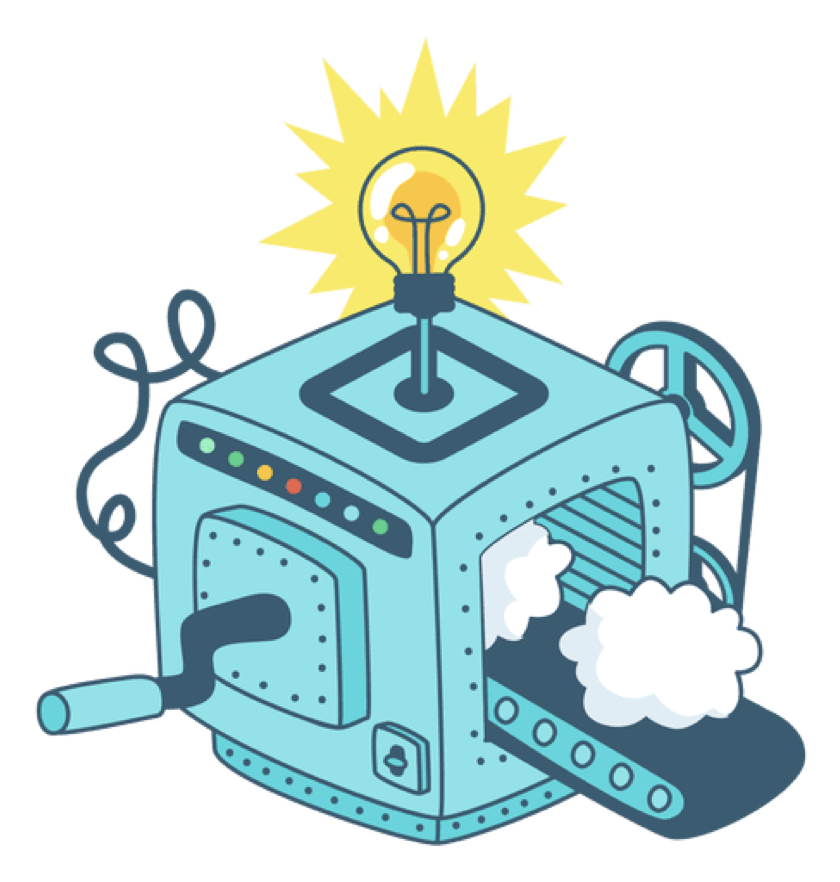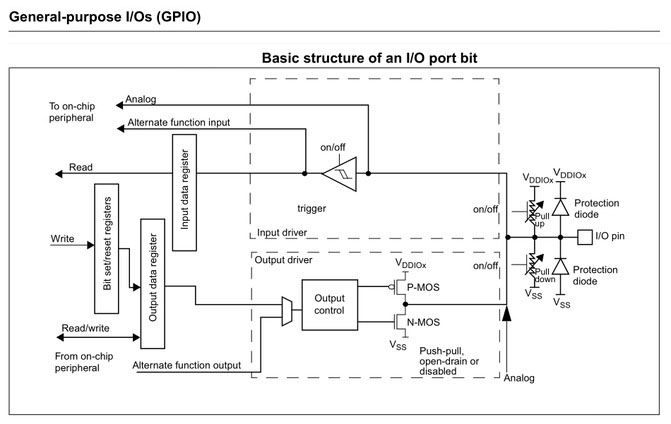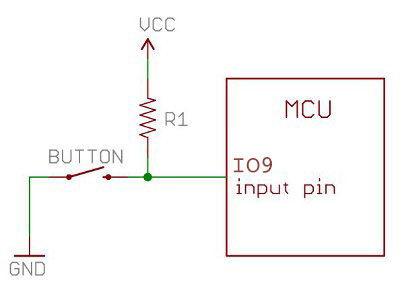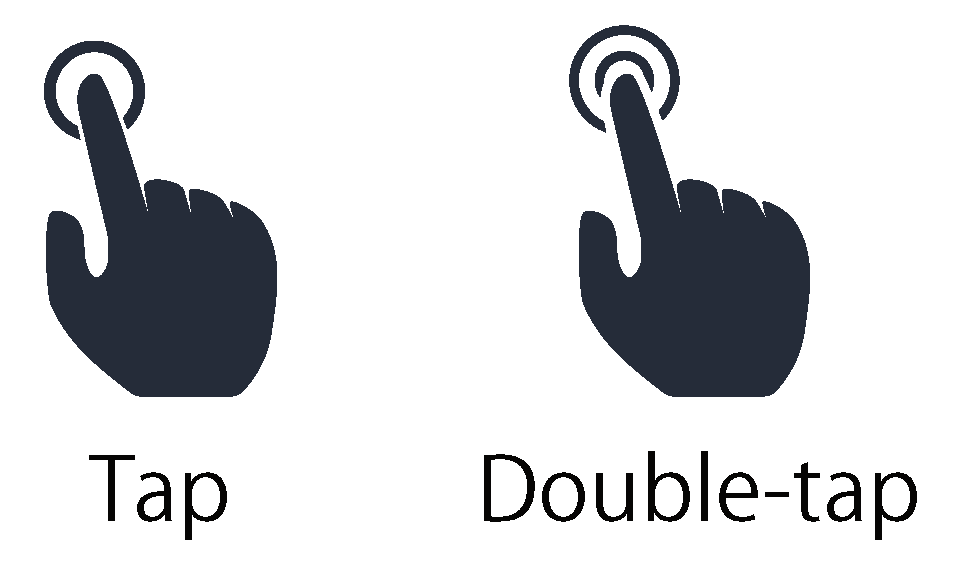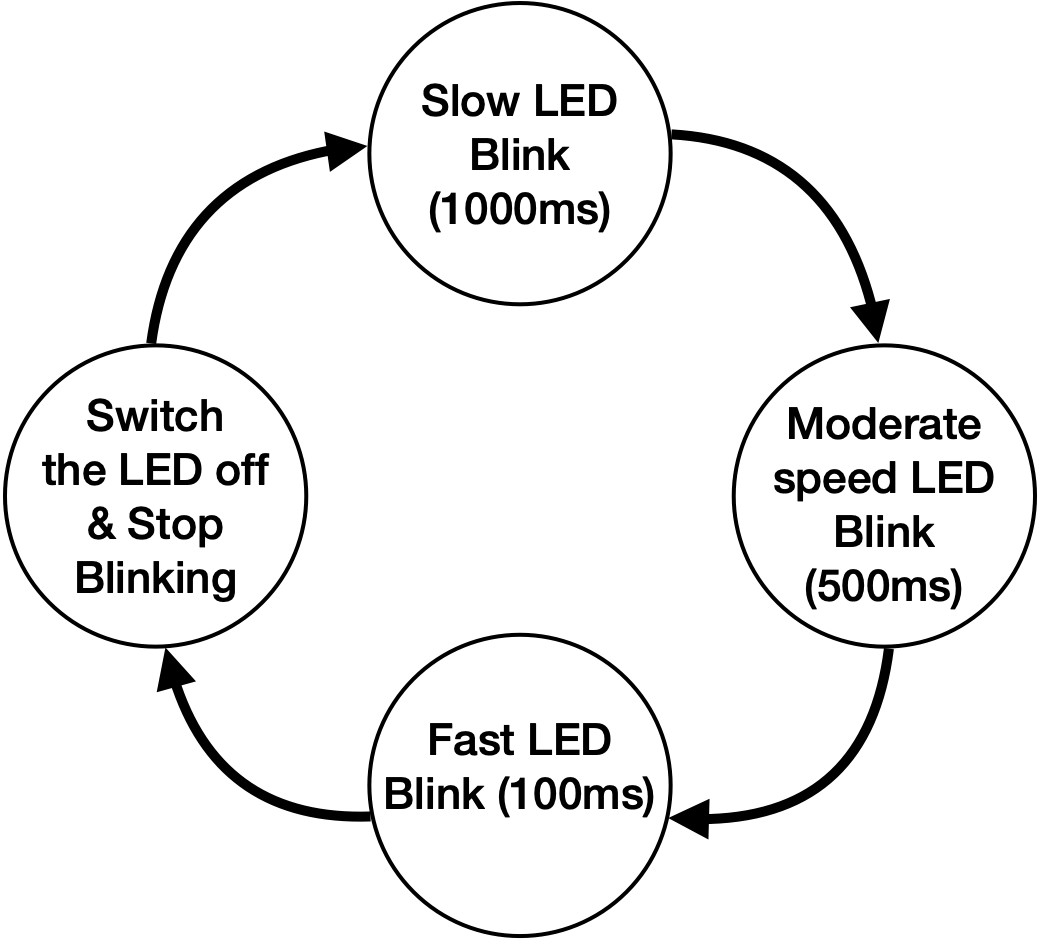Physical Computing :
One of the most exciting things about Learning electronics or robotic kits in recent years is their potential for physical computing.
Physical computing connects the digital world inside a computer to the physical world, using various peripherals such as LEDs, motors, sensors, and even cameras to some extend.
wiki: https://en.wikipedia.org/wiki/Physical_computing
Senses & actuator:
So for us humans, we have our five senses: sight, sound, smell, touch & taste.
Imagine someone calling out to you. He made a sound so you can "see"(hear) such input as a sound signal. If the sound is not coming from in front of you, you can "move" (turn around) output depending on the sound direction.
Or maybe you smell something burning. So that's an input.
This smells something burns is the input and the output is your reaction. So our muscles tighten & relax, we move. That's an output.
In a similar fashion, any device, even a robot, needs some sort of input & output.