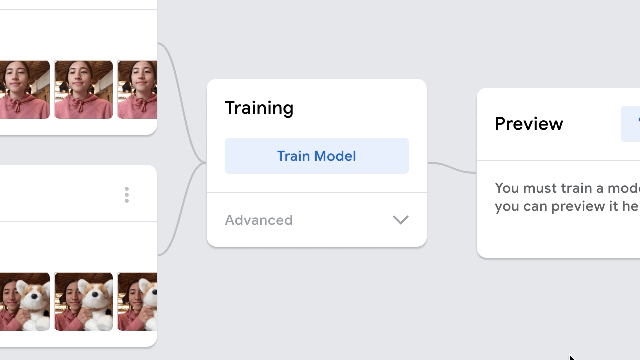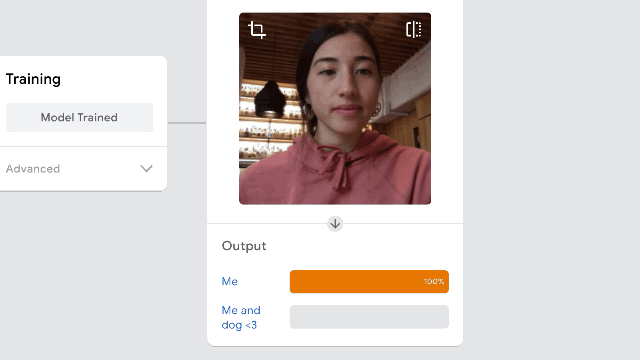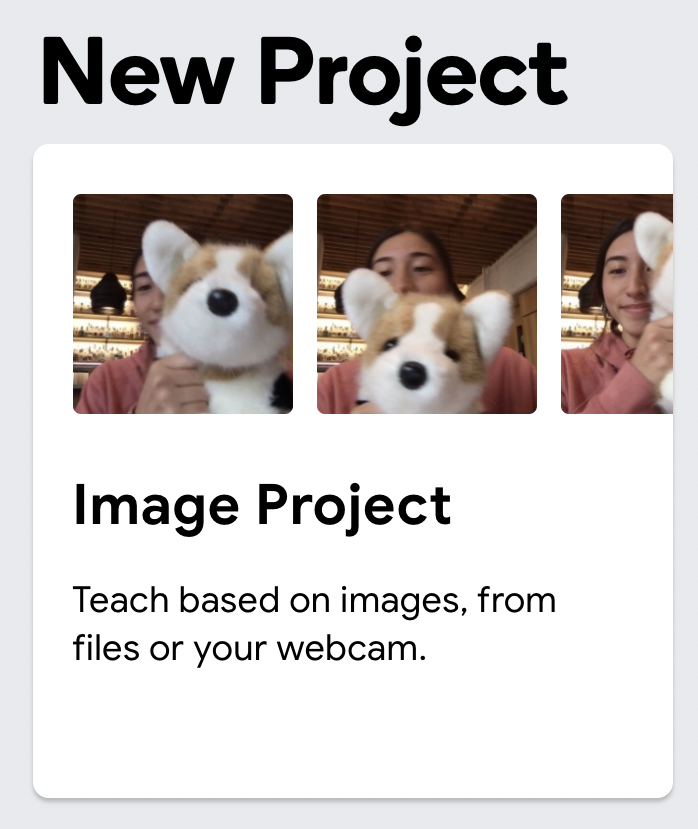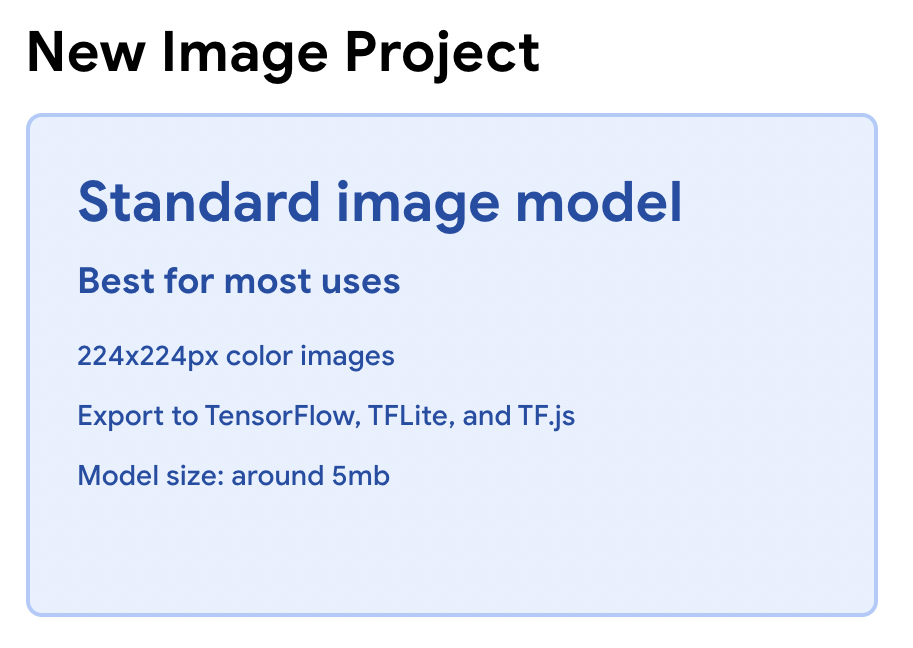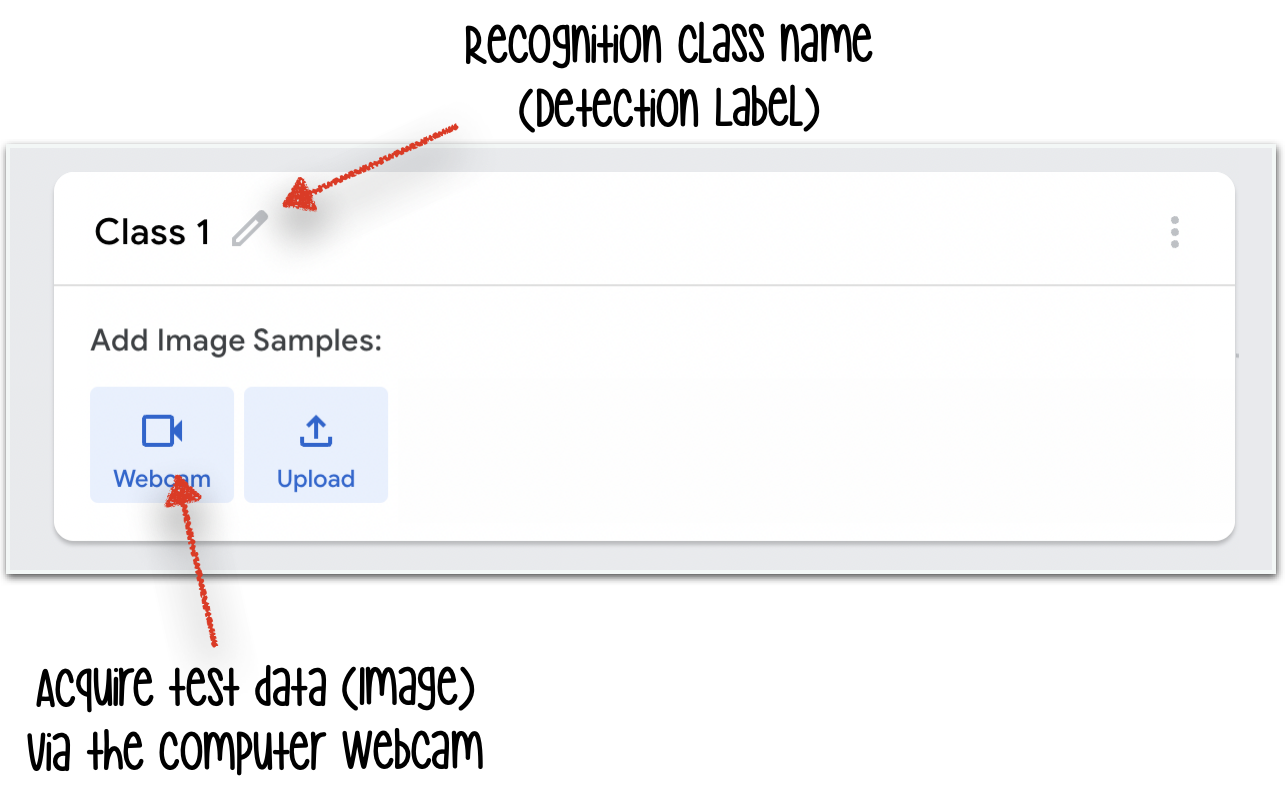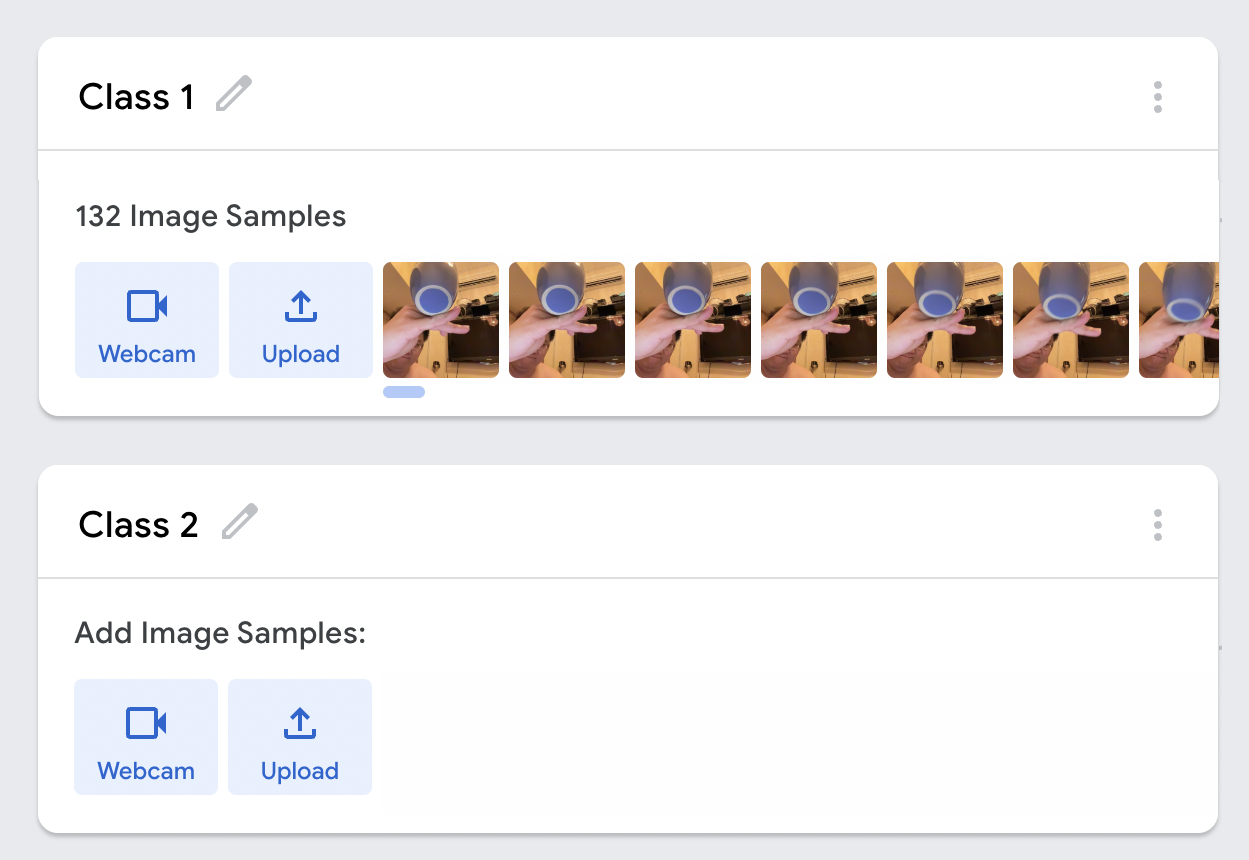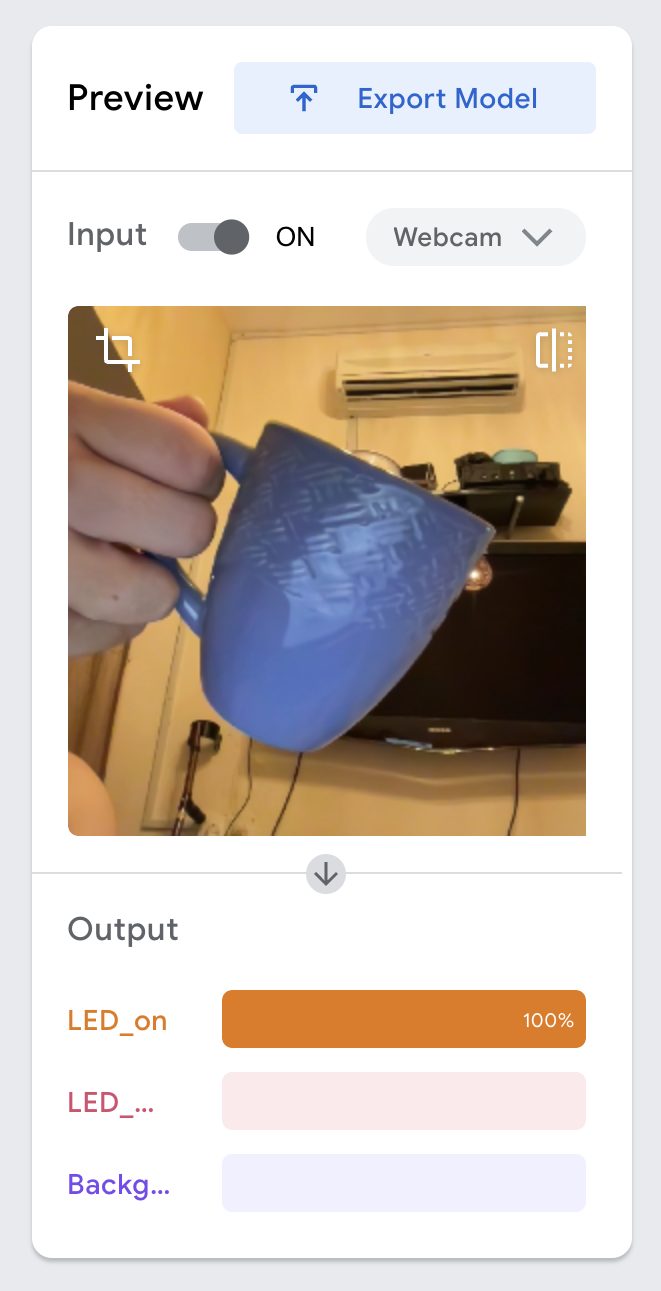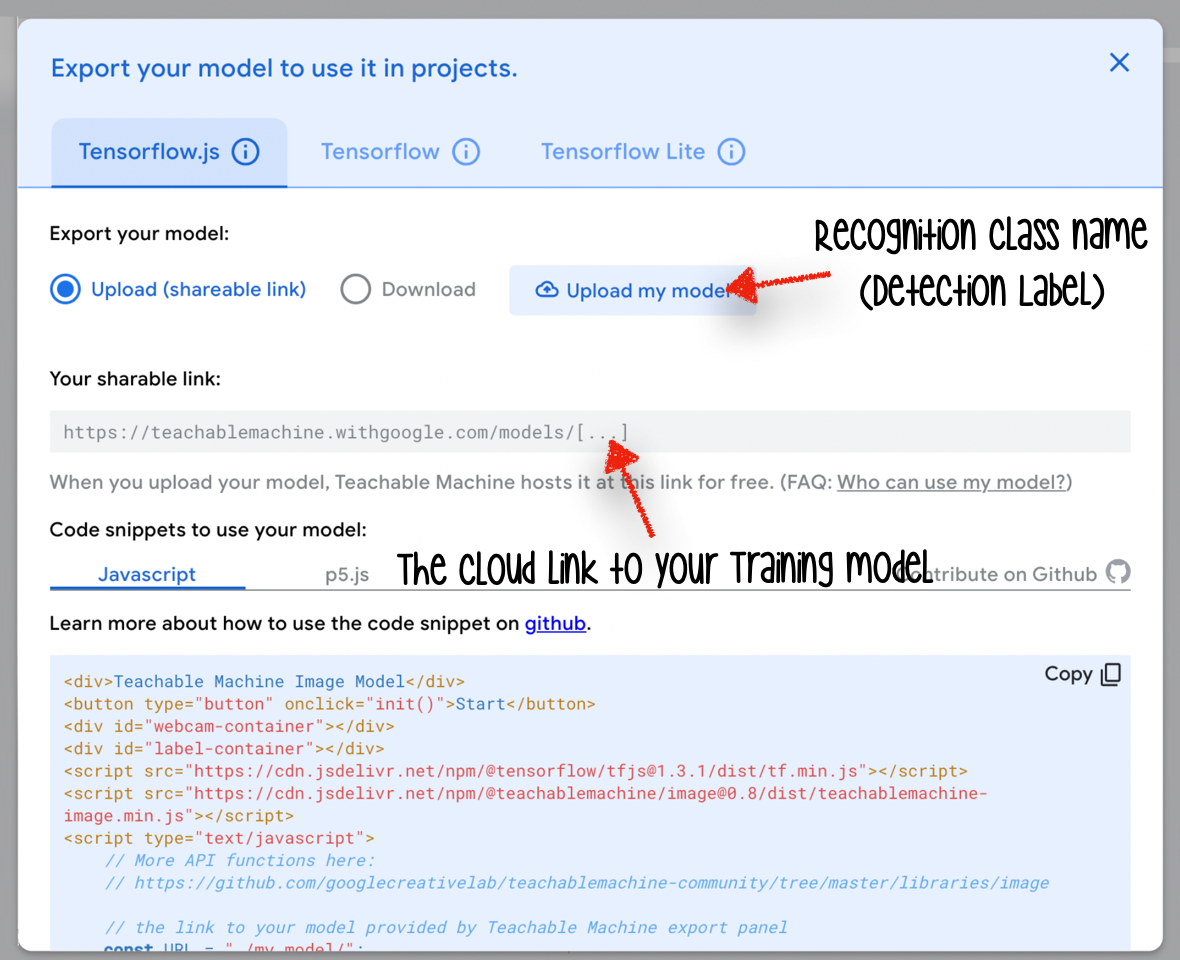What is Google Teachable Machine?
Google Teachable Machine : Teachable Machine
Google Teachable machine is a web-based A.I. tool developed by Google back in 2017 (& is still regularly being updated to this day). It is an experiment by Google to bring a no-code and low-code approach to training A.I. models.
As a result, anyone with a webcam or microphone and a modern browser can quickly train a model with no prior knowledge or experience with A.I.
As of this writing, Teachable Machine supports generating models based on images, sounds, and body poses (& hand gestures too). You can easily create training datasets using a webcam to capture new images or a microphone to record up to 10s of audio data.
(You can also import all necessary training data from existing sources as files.)
Teachable Machine engine leverage on headless MobileNet model ( Blog announcement)and relies on a popular deep learning technique known as transfer learning to create a new training model within the browser environment quickly & efficiently.
Many (A.I. experts) might scoff at the decision of using Teachable machine for A.I. in our robotic project. But IMHO, I find it to be a fantastic platform to experience ML & A.I. & it also put to the test one's creativity at using resources at hand to accomplish an advance project .
Furthermore, even education researcher Blakeley H. Payne from MIT has been using Teachable Machine as part of an open-source curriculum that teaches A.I. through a hands-on learning experience.
Read more about it here: Have you taught your machine yet?

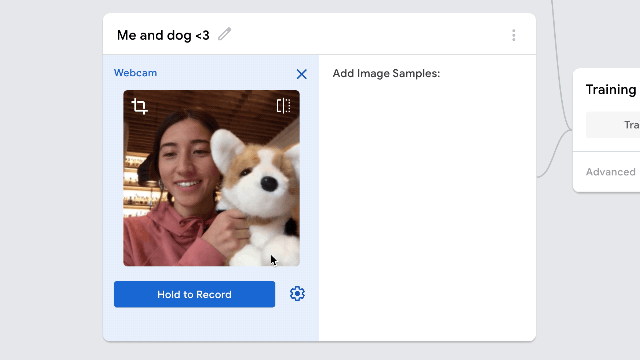
Exporting your data:
The best part of Teachable Machine is its ability to export the model you created to various other environments and applications. For example, you can easily export the model as a TensorFlow.js model and use it across multiple web applications/technology (This is exactly what we are doing today).
Alternatively, you can also convert the model to a TensorFlow and TensorFlow Lite compatible model. This training model file makes it possible to create an offline mobile application with the same capability as what you experience on the Teachable Machine site.