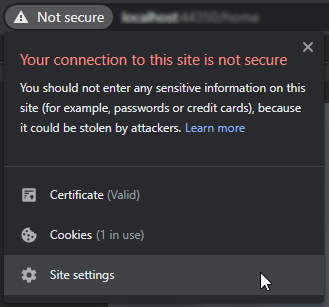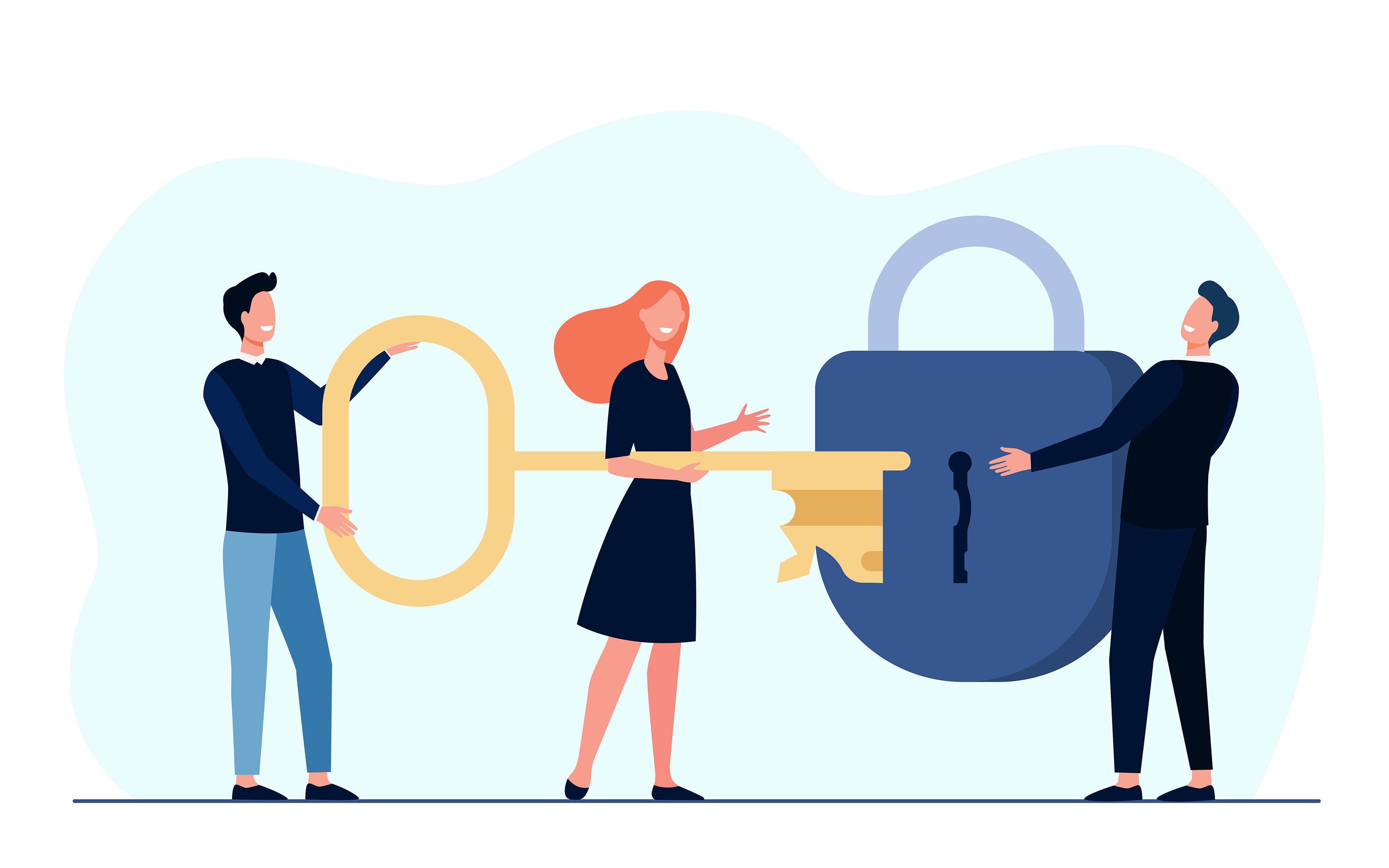Continuing our discussion on WebSocket, internet & WIFI...
In this chapter, we will proceed in enhancing the Client UI frontend.
First, let me introduce P5.js, a javascript library original meant for Artsy folks. It is well-known among creative technology art creators as an easy-to-use library that enables software (& non) developers to quickly create software to make images, animations, and interactions.
The Processing project (Father of the p5.js) is deemed a success. Since its introduction, a growing community of programmers has preferred to learn software programming & eventually write/code software by focusing on graphics and interaction rather than data structures and text console output.
p5.js official site: Link
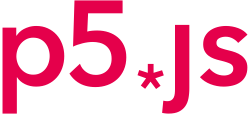
Using cloud base p5.js Editor:
We are going to use the cloud/web editor to create your first p5.js sketch using online with no software installation needed: Editor
Go ahead, head on over to the online editor link above & try out the code as shown on the right.
I highly recommend creating an account for yourself. As this would allow you to store your sketches online using their free cloud storage.


Recreating the previous 80's HTML:
Part of the concept of IR4.0 is for cloud servers working together for a better experience for the end-user. So we are going to slowly shift robot software components to other places.
Starting with the Web interface. In our previous example, our C3 CoreModule is serving up both a WebSocket server & a web server hosting a single page for users to interact with the CockroachBot.
We will move the webserver out of the robot, freeing up valuable onboard resources; this move would also allow us to create a much more welcoming web interface.
The future...
You can use your imagination here; other than the webserver, which could exist in the cloud. We can even move the WebSocket server onto the cloud as well...(the CockroachBot will connect to the WebSocket server in the cloud as a client, similar to all the other connected clients)